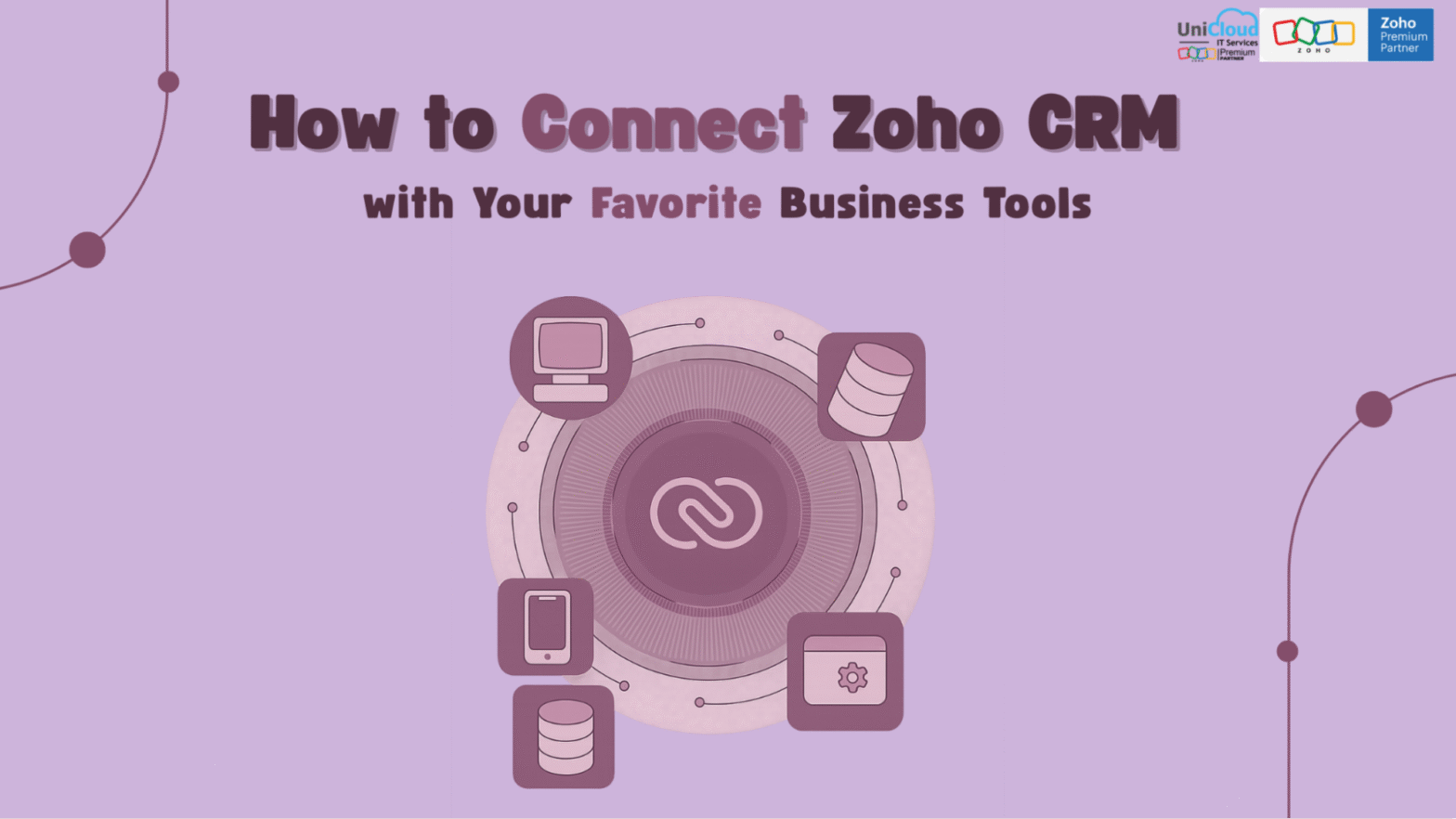
Businesses rely on multiple tools to manage marketing, communication, operations, and customer relationships. Yet, when these systems operate in isolation, teams lose time switching between apps, duplicating data, and struggling to maintain visibility across the customer journey.
That’s where integrations come in. Connecting your favorite business tools with Zoho CRM allows you to centralize customer data, automate repetitive tasks, and create smooth workflows that improve both efficiency and customer experience.
In this guide, we’ll explore how to integrate Zoho CRM with popular business applications, from messaging and marketing platforms to finance and support tools
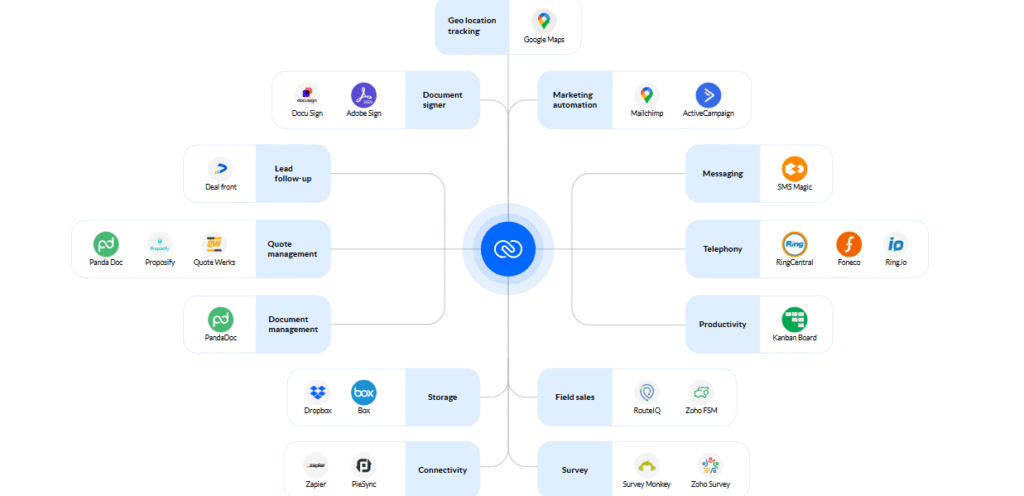
Zoho CRM provides multiple ways to connect external tools and automate workflows. The right approach depends on how much customization and technical depth you need.
Zoho’s Marketplace offers a range of ready-made integrations with popular apps such as Gmail, Slack, Twilio, Mailchimp, and more.
To install:
Ideal for: Businesses looking for quick, straightforward integrations without the need for coding.
Limitations: Custom logic and conditions may not be supported.
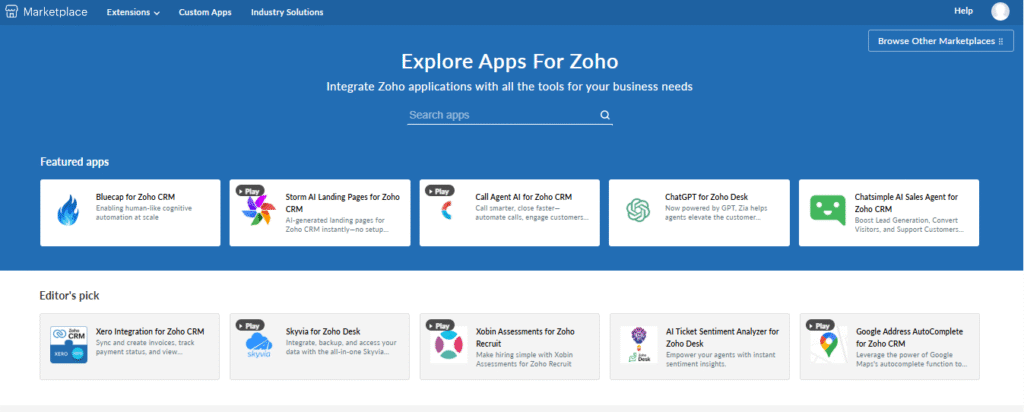
If you prefer to automate without coding, tools like Zapier, Make (formerly Integromat), Pabbly Connect, or Zoho Flow provide a simple drag-and-drop interface to connect Zoho CRM with thousands of apps.
Zoho Flow, Zoho’s native no-code automation tool, offers deep integration within the Zoho ecosystem, allowing you to design workflows across multiple Zoho apps and third-party services.
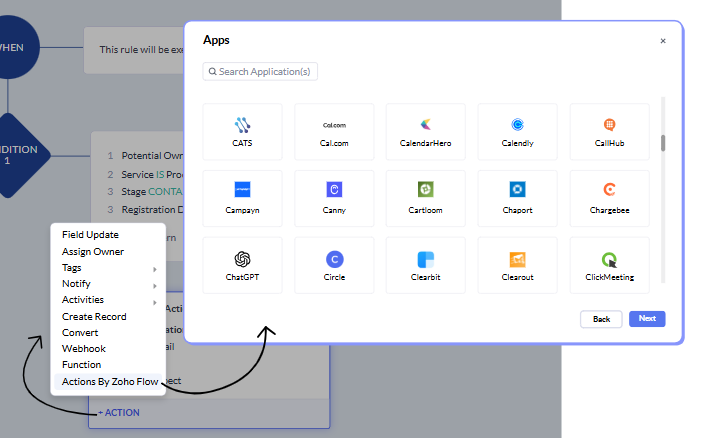
For advanced or highly tailored requirements, developers can use the Zoho CRM REST API. This method provides complete control over how data is transferred between systems.
Basic steps include:
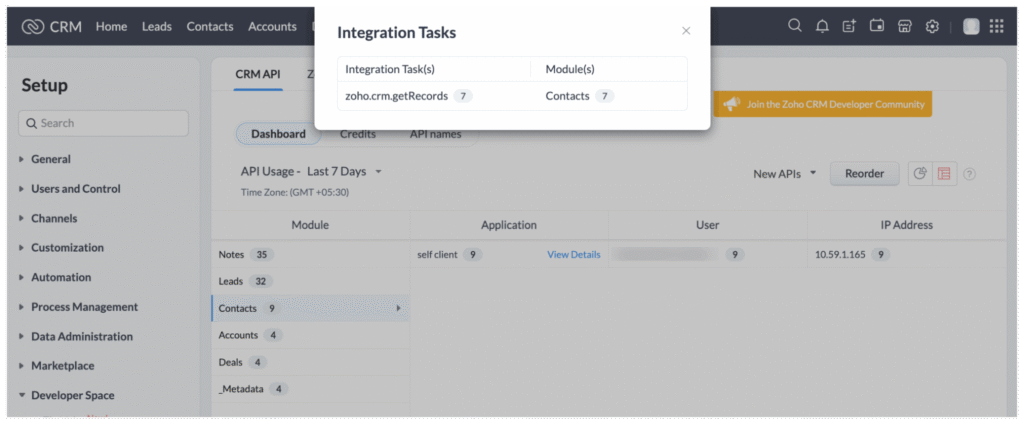
| Category | Popular Tools | Example Use Case |
| Messaging & Communication | WhatsApp (via Twilio), Slack | Send WhatsApp updates when a lead’s status changes or notify the sales team in Slack. |
| Email Marketing | Mailchimp, ActiveCampaign, Zoho Campaigns | Automatically sync new CRM leads to email lists and track campaign engagement. |
| SMS & Notifications | Twilio, ClickSend, MessageBird | Send personalized SMS follow-ups or reminders from Zoho CRM. |
| Support & Helpdesk | Zendesk, Freshdesk | Synchronize customer tickets with CRM records for unified customer management. |
| Finance & Accounting | QuickBooks, Xero | Link invoices and payments to CRM contacts for improved sales-finance collaboration. |
| Calendar & Meetings | Google Calendar, Zoom, Microsoft Teams | Automatically log meetings and send invitations directly from CRM. |
| Lead Generation & Ads | Facebook Lead Ads, LinkedIn Lead Forms, Typeform | Capture leads from campaigns and sync them directly to CRM with mapped fields. |
A successful Zoho CRM integration requires attention to structure, security, and scalability. Follow these best practices:
1. Test in Sandbox Mode: Always validate workflows before deploying them in production.
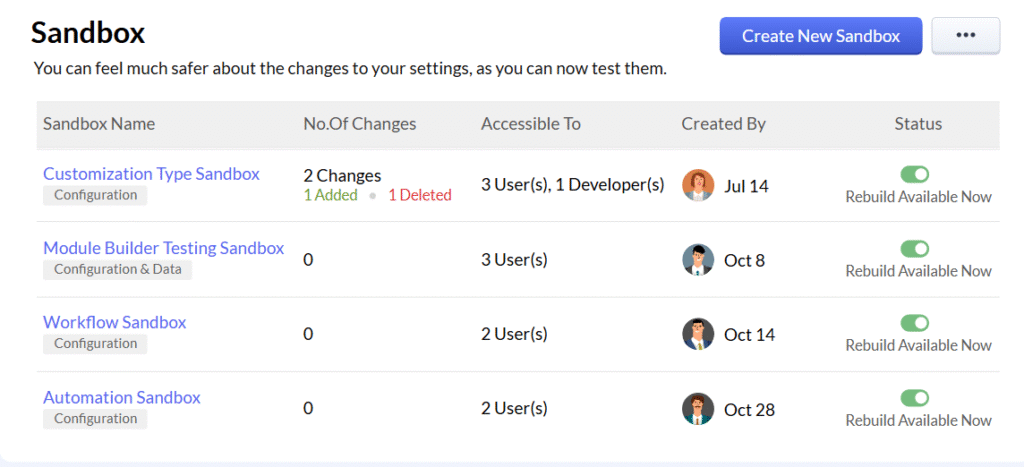
2. Map Fields Accurately: Ensure data fields (like phone numbers or emails) align across tools.
3. Respect API Limits: Zoho CRM enforces API rate limits plan requests efficiently.
4. Secure Your Credentials: Keep OAuth tokens and API keys confidential.
5. Monitor and Document: Regularly review integrations and maintain documentation for easy troubleshooting.
Zoho CRM’s flexibility and open architecture make it possible to connect virtually any business tool, from communication platforms to accounting systems. Whether you choose native integrations, no-code automation, or custom APIs, the goal remains the same: A smarter, more connected business ecosystem that helps your team focus less on data entry, and more on delivering value to your customers.